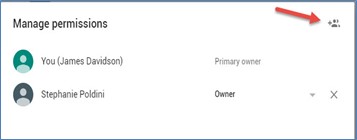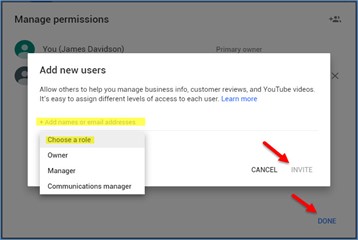How Can We Help?
Getting Started with Terzetto Digital
After contracts and handshakes, the real work begins. This is where we take the concepts and ideas discussed during the proposal stage and put them into action to achieve your revenue and growth goals. While you engaged TriValley Internet, Inc. (dba Terzetto Digital) (TD) to do the heavy lifting for you, we are unable to start that process until we get some information from you.
In this overview, you have an easy-to-follow checklist of the items we need to get started. Please provide these to us in a timely manner and don’t hesitate to contact us if you are unsure of how to complete these steps so that we can assist you.
Access Checklist
To be most effective, TD will need administrative access to numerous website and social media assets to both review the current configurations and gather performance data. We recommend that you limit TD access by authoring us as an additional user with enough permissions to manage the asset. In this way, you retain administrative control should you decide to stop using our services in the future:
- Website:
- Login to website if it has a web-based control panel (ie Content Management System)
- File Transfer Protocol (FTP) login for transferring files to the website
- Hosting Control Panel (cPanel or Plesk)
- Domain Name Registrar login (to ensure domain does not lapse and to update DNS)
Hint: Most of these will come from your website hosting company or website design company
- Google Tools:
- Google Analytics
- Google Business Profile (formerly called Google My Business)
- Google Search Console (formerly called Webmaster Tools)
- Google Ads (formerly called Google AdWords) – for Pay-Per-Click (PPC) management:
- Provide your Adwords “Customer ID” number to us and we will request access
- Authorize ppc@trivalley.com under the “Client Manager” section of Users
- Access to Merchant Center
- If using Bing, will need access to Bing Ads (formerly called Microsoft adCenter)
Hint: Most of these will be associated with a single Google or Gmail account login
- Email Marketing System
- Login to Email/Newsletter Marketing tool (Constant Contact, MailChimp, etc.)
- Review Sites
- Yelp
- Other Review Sites specific to your industry (Angies List, Zillow, etc.)
- Facebook:
- If you DON’T have a Business Page, we’ll create an account for your company. We’ll need the following:
- Email address *this information will stay confidential*
- Phone number *must be able to receive call or text*
- Username *we will check if your choice is available and get back to you*
- Description about your business
- General information (forms of contact, location, hours, price range)
- Your logo *for profile picture*
- If you DON’T have a Business Page, we’ll create an account for your company. We’ll need the following:
-
- If you have an existing Business Page, authorize TD as a Partner in Business Manager
- To grant access to Business Manager:
- If you have an existing Business Page, authorize TD as a Partner in Business Manager
-
-
-
- Login to https://business.facebook.com with login tied to business page
- Click the menu bar in the top left corner and go to “Business Settings”
- Approve the request from the TriValley Internet, Inc. (image below)
-
-
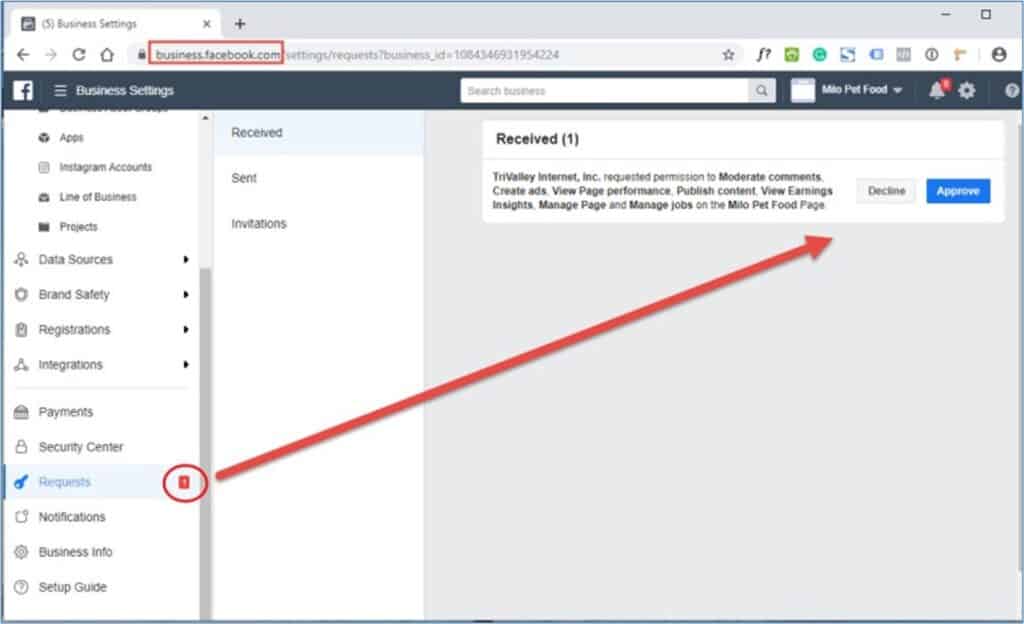
-
-
- To grant access for TVI to manage Ads in the Facebook Ads Manager:
-
-
-
-
- Login to https://business.facebook.com with login tied to business page
- Click the menu bar in the top left corner and go to “Business Settings”
- Go to Ad Account tab in Business Manager and click “Assign Partner”
- Assign Partner by Business ID
- Type in “352279588527043” (without the quotes)
- Turn on all access (pictured below) and click “Next”
-
-
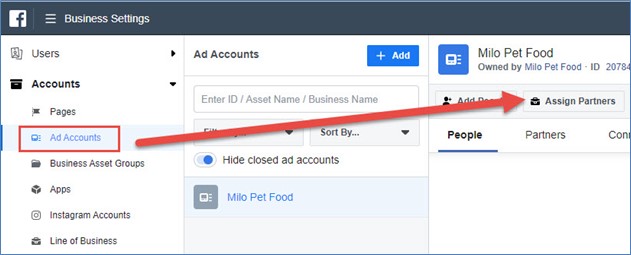
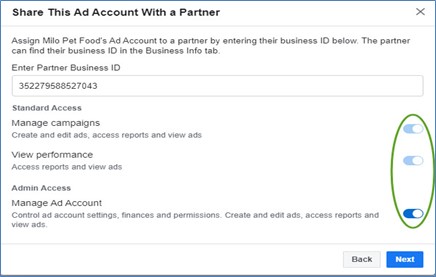
-
-
- To Connect Instagram Business Account to your Business Manager:
-
-
-
-
- Login to https://business.facebook.com with login tied to business page
- Click the menu bar in the top left corner and go to “Business Settings”
- On the left under the Accounts tab, go to Instagram Accounts
- At the top of the page, click the blue “+ Add” button
- Login to Instagram account
- Once logged in, click “Assign Partners” and enter TVI Business ID “352279588527043” (without the quotes) and click “Next”
-
-
- Twitter, Pinterest, and Instagram
- If you DON’T have any of these accounts, we’ll create them for your company. We’ll need the following:
- Email Address
- Phone number
- Username *we will check if your choice is available and get back to you*
- Description about your business
- General information (forms of contact, location)
- Your logo *for profile picture*
- If you DON’T have any of these accounts, we’ll create them for your company. We’ll need the following:
-
- If you already have any of these accounts, we’ll need…
- Email Address (where account is registered)
- Username (this may be the same as the Email Address)
- Password
- If you already have any of these accounts, we’ll need…
- YouTube
- If you DON’T have a YouTube Channel, we’ll create a channel for your company.
-
- If you have an existing YouTube Channel, authorize TD to manage your channel.
- Follow the steps below to invite us to manage your channel”
- Sign into YouTube
- Once logged in, go to your channel image in the top right corner, click on it, then go to “Settings”
- In the Account tab there is a Managers section on the bottom. Click “Add or remove managers”
- Next, click the blue “Manage Permissions” button
- Click the icon in the top right corner to invite another user
- Next, type “3valleyinternet@gmail.com” and select Owner as our role (will give us the most access to your channel, you will still be the primary owner)
- Click Invite, then Done
- Follow the steps below to invite us to manage your channel”
- If you have an existing YouTube Channel, authorize TD to manage your channel.